Google Ads
Overview
Export Mixpanel cohorts to Google Ads to use targeted advertisements in Google Search. Manage the Google Ads integration from the Mixpanel integrations page. The integration currently supports data from Mixpanel into a Google Ads account.
Permissions
You must be a Mixpanel project admin to use the Google Ads data integration.
Enable the Integration
Follow these steps to enable the integration with Google Ads:
- Select Integrations under the Data Management tab in the top navigation bar of Mixpanel.
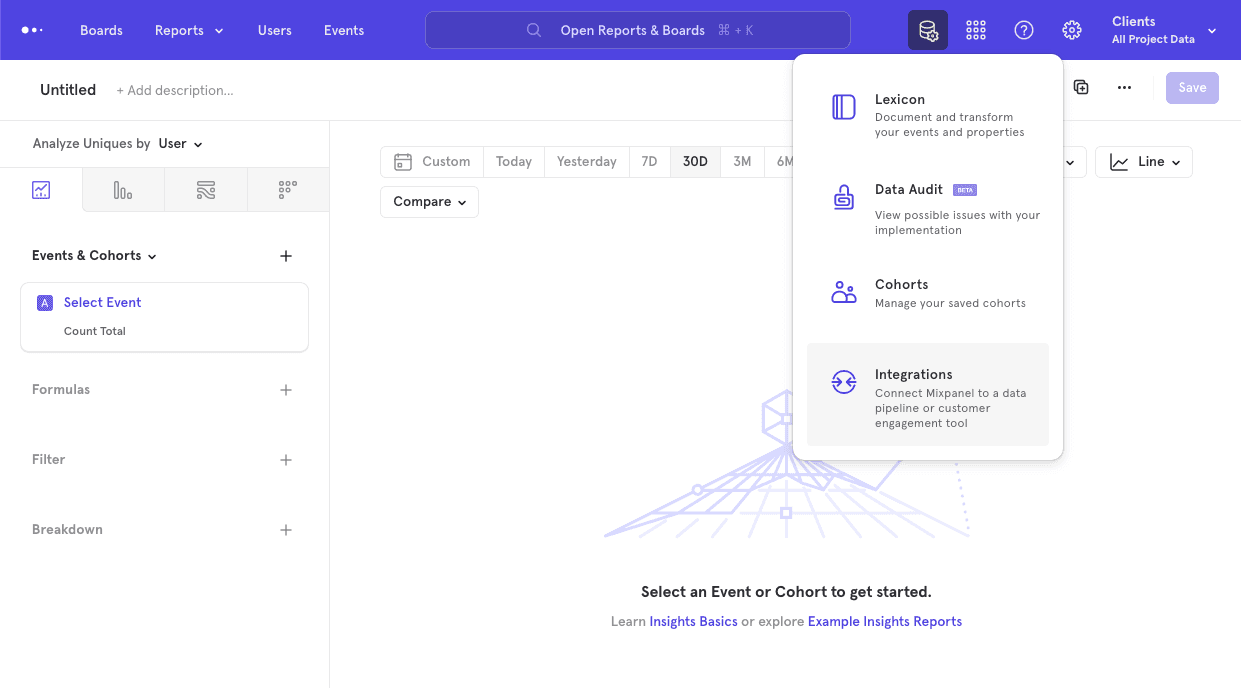
- From the Integrations page, select the Google Ads dropdown, and select Sign In with Google.
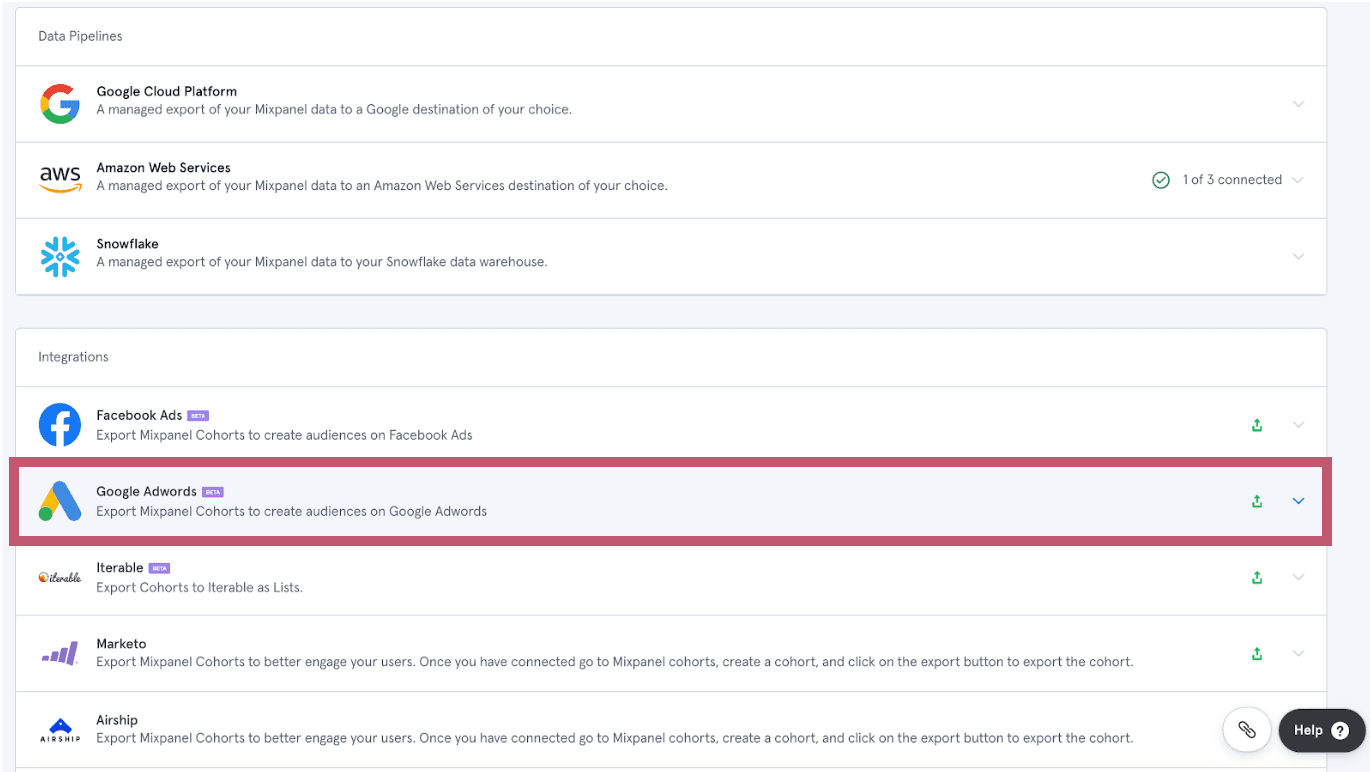
- Enter your connector name, Google Customer ID and also choose user property where you’re storing device advertising ID (optional)
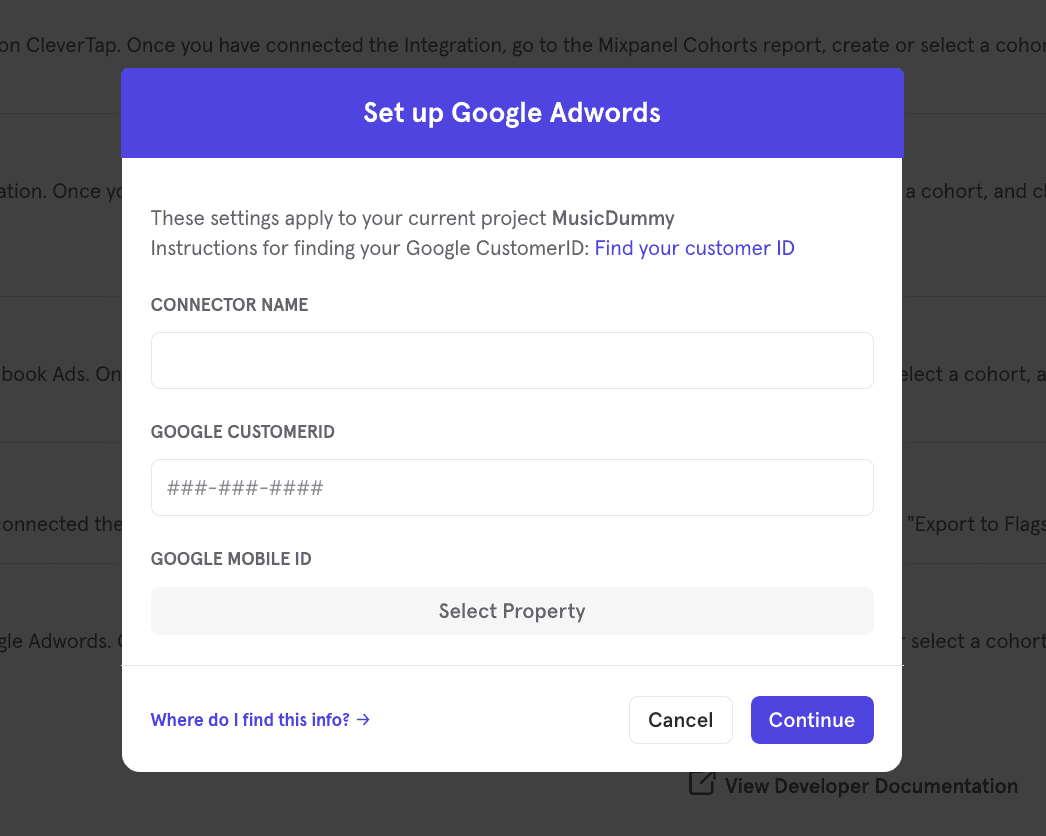
- The Google Ads integration page shows a green export icon and details about the integration after it is connected.
Export a Cohort
To export a cohort to Google Ads, navigate to Cohorts by clicking in the Data Management tab and select Cohorts.
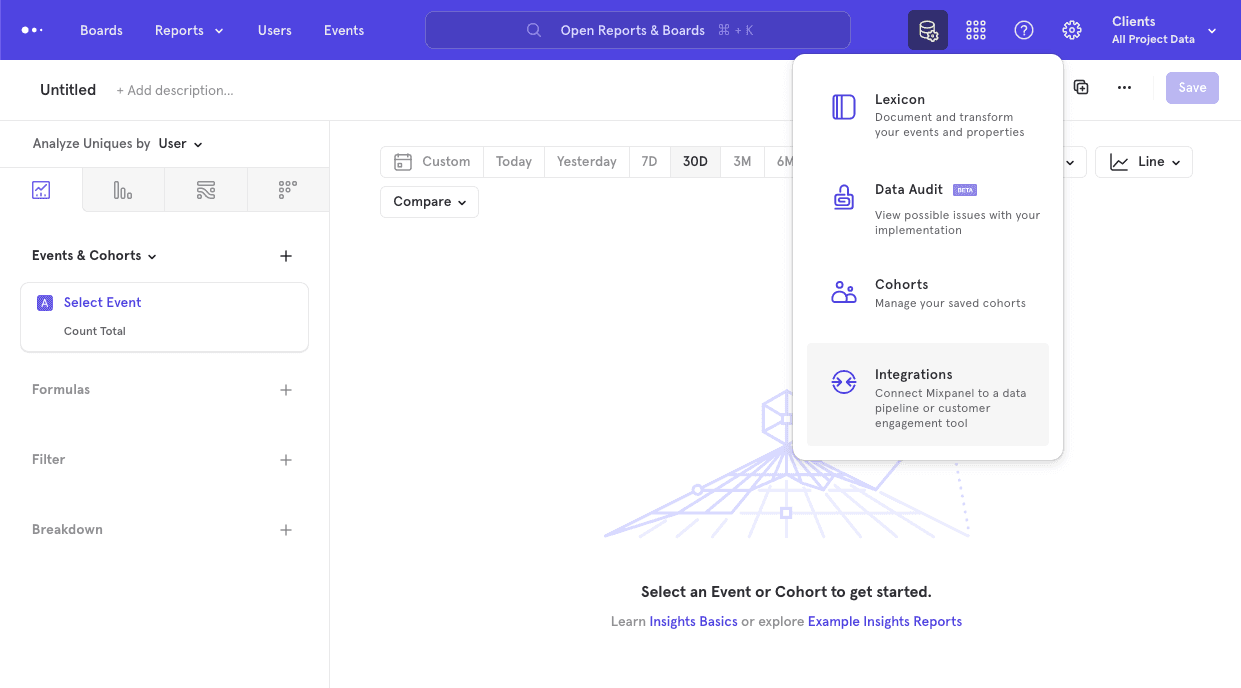
Select the cohort that you want to export. Click on the three-dot icon on the right side of the cohort.
Click Export to Google Ads. Select either one-time sync or dynamic sync. Click Start Sync.
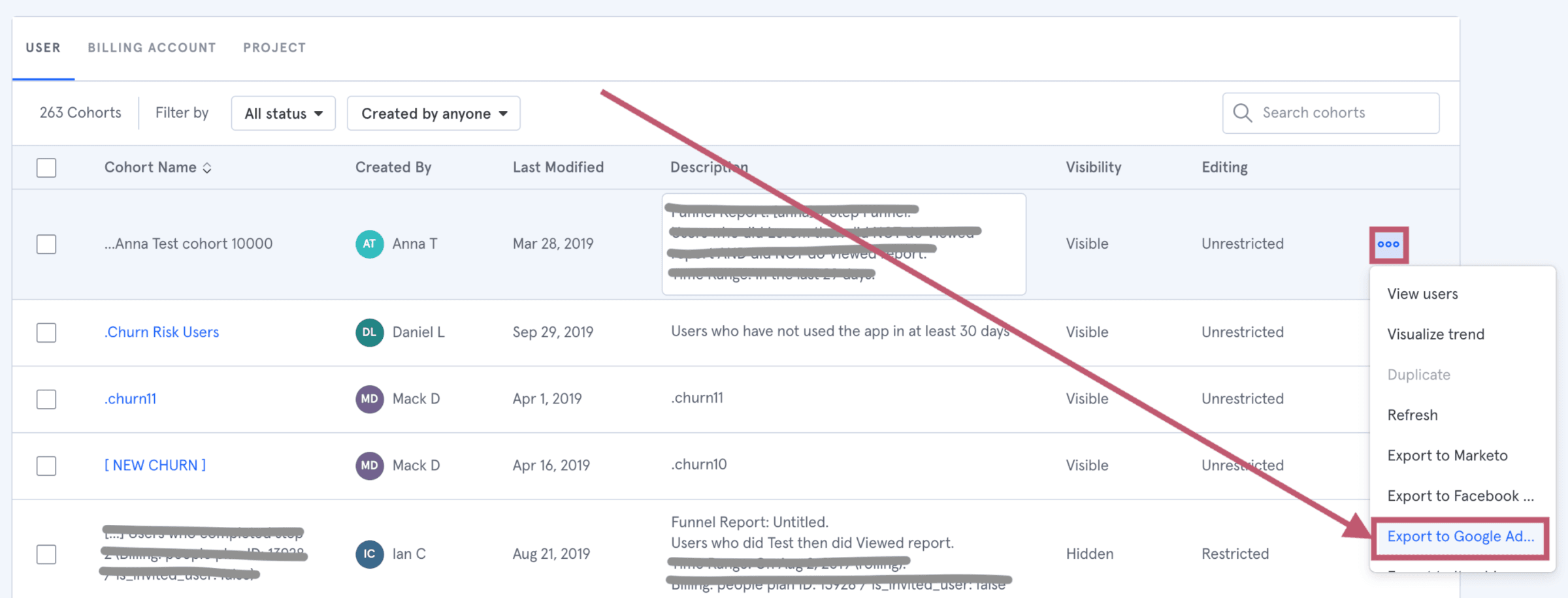
Sync Types
This integration supports two types of exports: one-time export and dynamic sync. When you generate a one-time export or dynamic sync, it overwrites the previous export with an updated export that reflects users who qualify for the cohort at the time of export.
One-Time Export
In a one-time export, Mixpanel sends Google Ads a static export of users who currently qualify for the cohort. The cohort data will not be updated in Google Ads after a one-time export.
Dynamic Sync
In dynamic sync, Mixpanel initiates sync between a cohort and Google Ads every two hours. The exported cohort will be updated every day to reflect the most recent list of users in a cohort.
Select the Cohort in Google Ads
You must log in to Google Business Manager to use the Mixpanel Cohort in Google Ads. Select the Menu in Google Business Manager’s top navigation.
Click on Tools & Settings and launch Audience Manager.
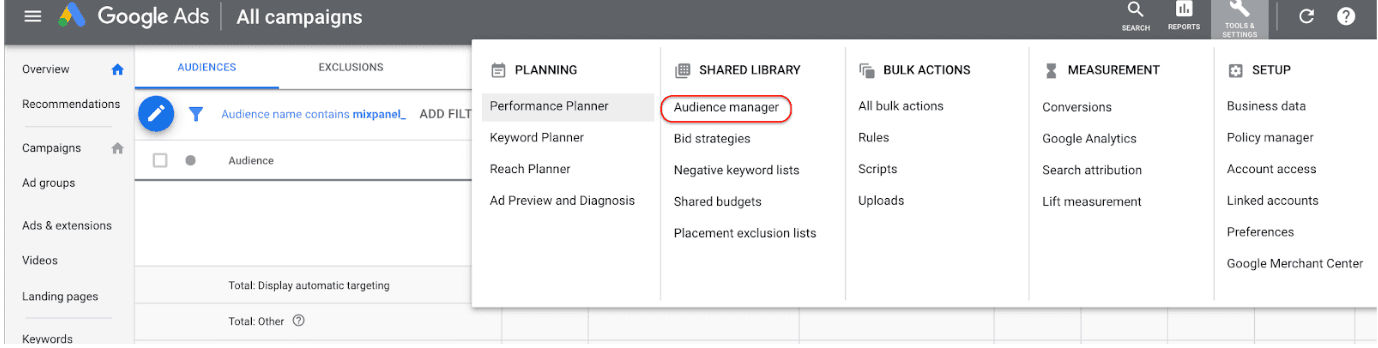
The Mixpanel Cohort is available under Audience Manager. Cohorts are exported to Google Ads as mixpanel*
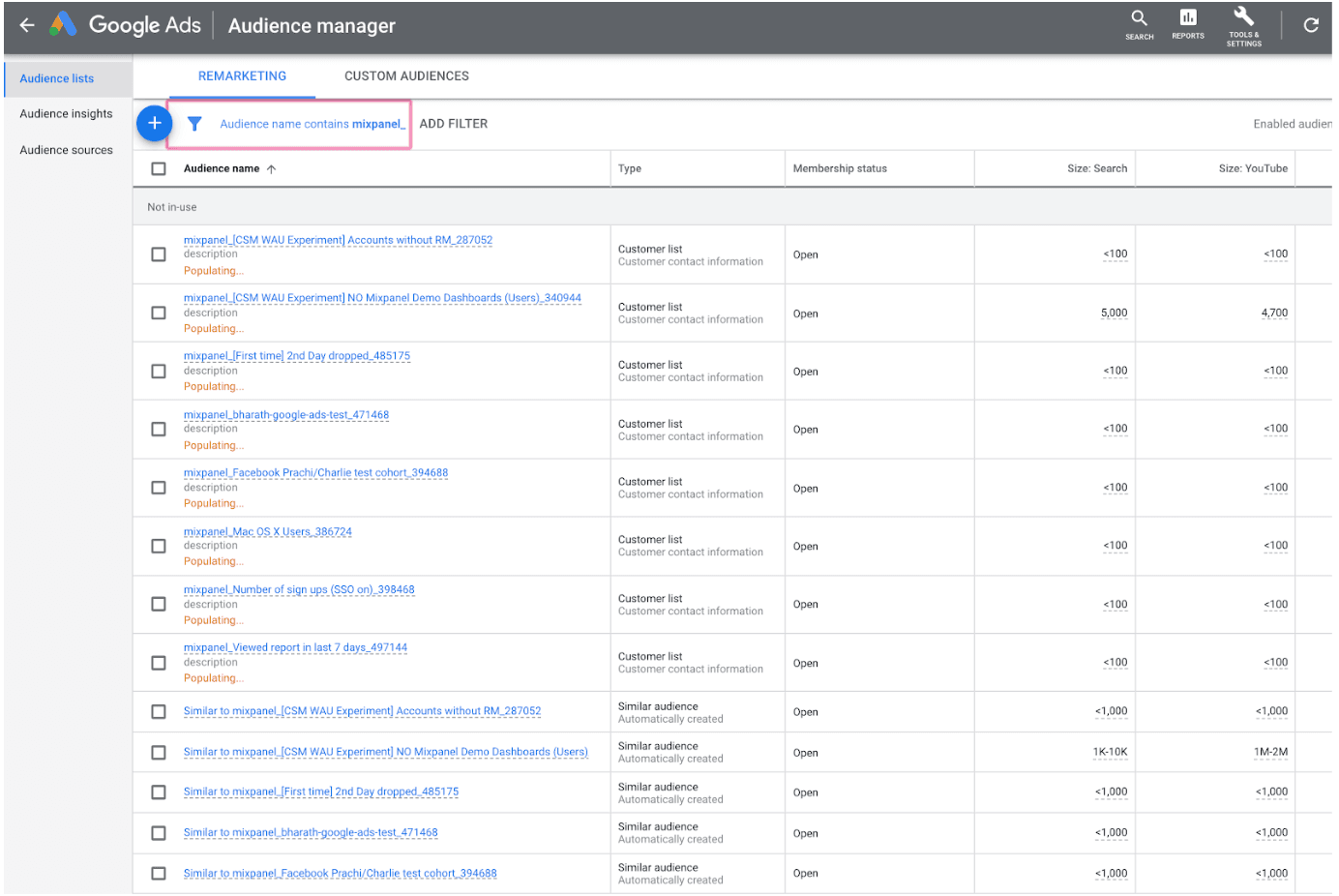
Data Requirements
Google Ads matches users from your Mixpanel cohort to users in its system primarily using email addresses. If an email address is not available, Google Ads can instead attempt to match users using other identifiers — such as a phone number, first and last name, or a device advertising ID, depending on how you configure the connection.
To use this integration, your Mixpanel user profiles must include either an email address or a device advertising ID. Along with those identifiers, Mixpanel also sends the following user properties (if available): first name, last name, phone number, advertising ID, and distinct_id. No other user properties are exported.
If Google Ads cannot match a cohort member with a user in its system, that member will be excluded from the Google Ads audience. A lower number of users in Google Audiences compared to your Mixpanel cohort means some users could not be matched.
Troubleshooting Errors
Below are some common blocking errors that may occur when authorizing or using this connection:
Advertiser needs to be on the allow-list to use remarketing lists created from advertiser uploaded data (e.g., Customer Match lists).
Google has to whitelist customers to use this feature. This Google support article contains more information. Cohort exports will remain paused until it is enabled.
No customer found for the provided customer id.
Please use a valid customer id.
The customer can’t be used because it isn’t enabled.
Please make sure the user setting the integrations has standard or admin access in the Google Ads account.
The user does not have permission to perform this action on the resource or call a method.
Please make sure the user setting the integrations has standard or admin access in the Google Ads account.
User doesn’t have permission to access customer. Note: If you’re accessing a client customer, the manager’s customer id must be set in the ‘login-customer-id’ header. See https://developers.google.com/google-ads/api/docs/concepts/call-structure#cid
Please make sure the user setting the integrations has standard or admin access in the Google Ads account.
User in the cookie is not a valid Ads user.
Please make sure the user setting the integrations has standard or admin access in the Google Ads account.
Was this page useful?